Building a Live MJML Email Preview with Node.js
Learn how to set up a live MJML development environment using Node.js, Express, and Livereload. Automatically preview your responsive email templates as you edit them.

Alim Naufal
Oct 23, 2025
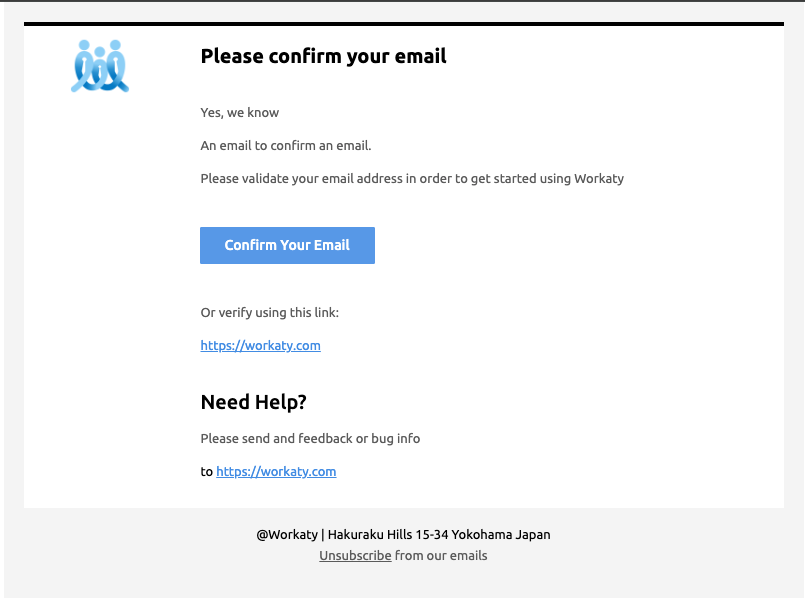
Building a Live MJML Email Preview with Node.JS
Designing responsive emails is notoriously painful. Traditional HTML emails often rely on complex table-based layouts and inline styles to ensure capability across clients like Gmail, Outlook, and Apple Mail.
MJML (Mailjet Markup Language) solves this problem by providing a declarative way to write responsive emails that compile into reliable HTML.
In this post, we’ll create a local MJML development environment using:
- livereload
- connect-livereload
- chokidar
- express
- mjml
By the end, you’ll have a local server that auto-refreshes the browser every time you edit your .mjml file — making email design much faster.
🔧 What is MJML?
MJML is a markup language designed specifically for building responsive emails. It handles the heavy lifting of HTML table layouts and inline CSS automatically.
Key features:
- Responsive design by default: Layouts adapt dynamically to screen sizes.
- Semantic abstraction: Use
<mj-section>,<mj-column>, and<mj-text>instead of nested<table>elements. - Cross-client compatibility: The compiled HTML renders consistently across email clients.
- Integration with modern workflows: Works well with Node.js, build tools, and CI/CD pipelines.
How to Build It?
- Add this package to setup your project:
{
"name": "email-templates",
"version": "1.0.0",
"private": true,
"type": "module",
"scripts": {
"dev": "node server.js",
"build": "mjml email.mjml -o email.html",
"format": "prettier --write .",
"send": "node send-email.js"
},
"devDependencies": {
"@eslint/js": "^9.25.0",
"chokidar": "^3.5.3",
"connect-livereload": "^0.6.1",
"dotenv": "^17.2.3",
"eslint": "^9.38.0",
"express": "^4.18.2",
"globals": "^16.0.0",
"livereload": "^0.9.3",
"mjml": "^4.16.0",
"prettier": "^3.5.3"
},
"dependencies": {
"nodemailer": "^6.9.14"
}
}
- You can add code on your email template using MJML, for example:
<mjml>
<mj-head>
<mj-title>Welcome Email</mj-title>
<mj-preview>Welcome to our Platform</mj-preview>
</mj-head>
<mj-body padding-top="0" width="800px">
<mj-section padding="20px" background-color="#f4f4f4">
<mj-section padding-top="0" background-color="#ffffffff">
<mj-divider padding="0" />
<mj-spacer height="30px" />
<mj-column width="21%">
<mj-image
align="start"
src="{{companyImage}}"
alt="workaty image"
width="60px"
height="60px"
/>
</mj-column>
<mj-column width="79%">
<mj-spacer class="responsive-spacer" height="18px" />
<mj-text font-weight="500" font-size="30px">
Please confirm your email
</mj-text>
<mj-spacer height="20px" />
<mj-text color="#5b5b5b">Yes, we know</mj-text>
<mj-text color="#5b5b5b">An email to confirm an email.</mj-text>
<mj-text color="#5b5b5b">
Please validate your email address in order to get started using
{{ product }}
</mj-text>
<mj-spacer height="20px" />
<mj-button
align="start"
background-color="#569aec"
color="white"
font-size="14px"
font-weight="500"
padding="12px 24px"
border-radius="2px"
href="{{verifyLink}}"
target="_blank"
>
{{ verifyLinkCaption }}
</mj-button>
<mj-spacer height="20px" />
<mj-text color="#5b5b5b">Or verify using this link:</mj-text>
<mj-text color="#408ee8">
<a
font-size="14px"
href="{{alternateVerificationLink}}"
style="color: #408ee8"
>
{{ alternateVerificationLink }}
</a>
</mj-text>
<mj-spacer height="20px" />
<mj-text font-size="20px" font-weight="500">
Need Help?
</mj-text>
<mj-text color="#5b5b5b">
Please send and feedback or bug info
</mj-text>
<mj-text>
to
<a font-size="14px" href="{{reportLinkBug}}" style="color: #408ee8">
{{ reportLinkBug }}
</a>
</mj-text>
</mj-column>
<mj-spacer height="20px" />
</mj-section>
<mj-section>
<mj-text align="center">
{{ company }} | {{ companyAddress }}{" "}
</mj-text>
<mj-spacer height="8px" />
<mj-text align="center" color="#5b5b5b">
<a
font-size="14px"
style="color: #5b5b5b"
href="https://your-link-here.com"
>
Unsubscribe
</a>
from our emails
</mj-text>
</mj-section>
</mj-section>
</mj-body>
</mjml>
- Add your server.js This will run a small Express server that converts your MJML to HTML and automatically reloads the browser whenever your template changes.
import { createRequire } from "module";
import express from "express";
import mjml2html from "mjml";
import fs from "fs";
import path from "path";
import connectLivereload from "connect-livereload";
import chokidar from "chokidar";
const require = createRequire(import.meta.url);
const livereload = require("livereload");
const app = express();
const PORT = 3000;
const MJML_PATH = path.resolve("email.mjml");
const OUTPUT_PATH = path.resolve("email.html");
const liveReloadServer = livereload.createServer();
liveReloadServer.watch(OUTPUT_PATH);
app.use(connectLivereload());
app.get("/", (_, res) => {
let mjml = fs.readFileSync(MJML_PATH, "utf8");
mjml = mjml.replaceAll("{{product}}", "Workaty");
mjml = mjml.replaceAll("{{verifyLink}}", "https://workaty.com");
mjml = mjml.replaceAll("{{verifyLinkCaption}}", "Confirm Your Email");
mjml = mjml.replaceAll(
"{{alternateVerificationLink}}",
"https://workaty.com"
);
mjml = mjml.replaceAll("{{reportLinkBug}}", "https://workaty.com");
mjml = mjml.replaceAll("{{company}}", "@Workaty");
mjml = mjml.replaceAll(
"{{companyAddress}}",
"Hakuraku Hills 15-34 Yokohama Japan"
);
mjml = mjml.replaceAll("{{companyImage}}", "/public/asset/workaty_icon.png");
const { html } = mjml2html(mjml);
res.send(html);
});
app.use("/public", express.static("public"));
chokidar.watch(MJML_PATH).on("change", () => {
console.log("MJML file changed. Rebuilding...");
const mjml = fs.readFileSync(MJML_PATH, "utf8");
const { html } = mjml2html(mjml);
fs.writeFileSync(OUTPUT_PATH, html);
liveReloadServer.refresh("/");
});
app.listen(PORT, () => {
console.log(`📨 MJML Preview running at http://localhost:${PORT}`);
});
In this case, you can replace all your placeholder, to show your HTML on that port. Once you start the server, open http://localhost:3000. Every time you save email.mjml, the page will refresh automatically with the latest version.
- So you can run on ur locally with:
- pnpm install
- pnpm dev
- If you just want to build HTML, you can do:
- pnpm build
🎉 Wrapping Up
You now have a live MJML development setup that automatically refreshes your browser whenever you edit your templates.
This workflow helps you:
- Preview responsive emails instantly
- Avoid manual rebuilds
- Speed up iteration for complex email layouts
From here, you can extend this setup to:
- Send test emails with nodemailer
- Compile multiple MJML templates
- Deploy your templates to a production build system